Here are the prerequisites for the Coachello App for Teams:
- A Microsoft administrator must allow the Coachello app to be downloaded from the Microsoft Teams App Store.
- A Microsoft administrator must add Coachello to App Permissions Policies, if they exist.
- A Microsoft administrator must allow access to the Azure Active Directory (AAD) profiles of app users by consenting on behalf of their organization.
Implementation for administrators
App setup policies
We recommend you consider using app setup policies to install and pin apps for the Coachello app to ensure your users are getting the most out of the integration.
Learn more about install and pin app policies.
Enable the Coachello App for Teams
Before users can install the Coachello App for Teams, you must allow the app in the Microsoft Teams admin center.
- Go to the Manage apps page in the Microsoft Teams admin center.
- In the left navigation of the Microsoft Teams admin center, go to Teams apps > Manage apps.
- Search for and select the Coachello app.
- Click the toggle to allowed.
Install Coachello app from App Store
The Microsoft administrator must enable their team to install the Coachello app from the App Store. You must be a global admin or Teams service admin to enable the app. If application permission policies are in use for the organization, Coachello must be added to those policies. After the admin enables the app installation, a user can download the Coachello App for Teams in the App Store.
Accept Azure Active Directory consent
Microsoft Team administrators can accept consent on behalf of their organization. Accepting Azure Active Directory (AAD) consent options are displayed by Microsoft Teams. This is because we’re requesting access to the user AAD token, and because of the Enterprise applications Consent and Permissions settings in their Azure Active Directory (see below). This token is used in the authentication flow to link a Coachello account with the user AAD profile. From there, a user will only have to log in one time even if using multiple devices or Microsoft Teams clients.
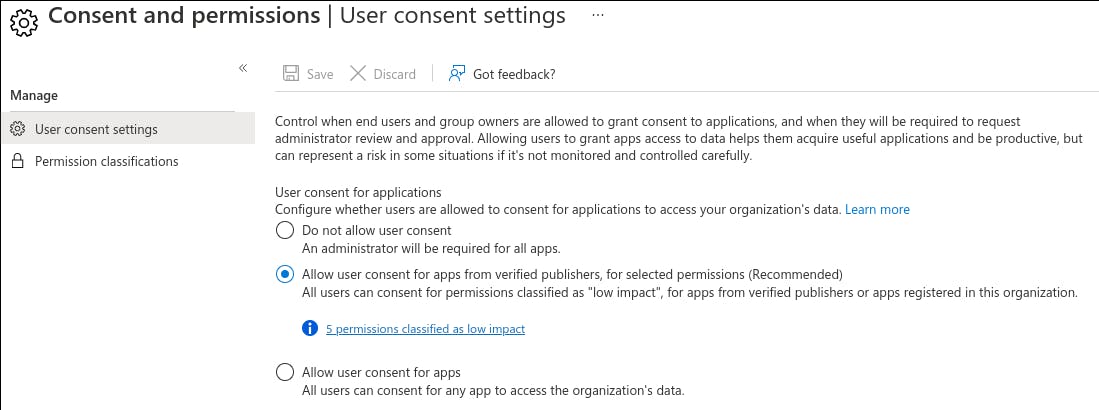
The recommended method to accepting AAD consent is as follows:
- Have a Microsoft Teams admin log in into the Microsoft Teams admin center.
- Navigate to Manage apps.
- Select the Coachello app in the list.
- Select Permissions tab.
- Click on Review permissions and consent under Org-wide permissions.
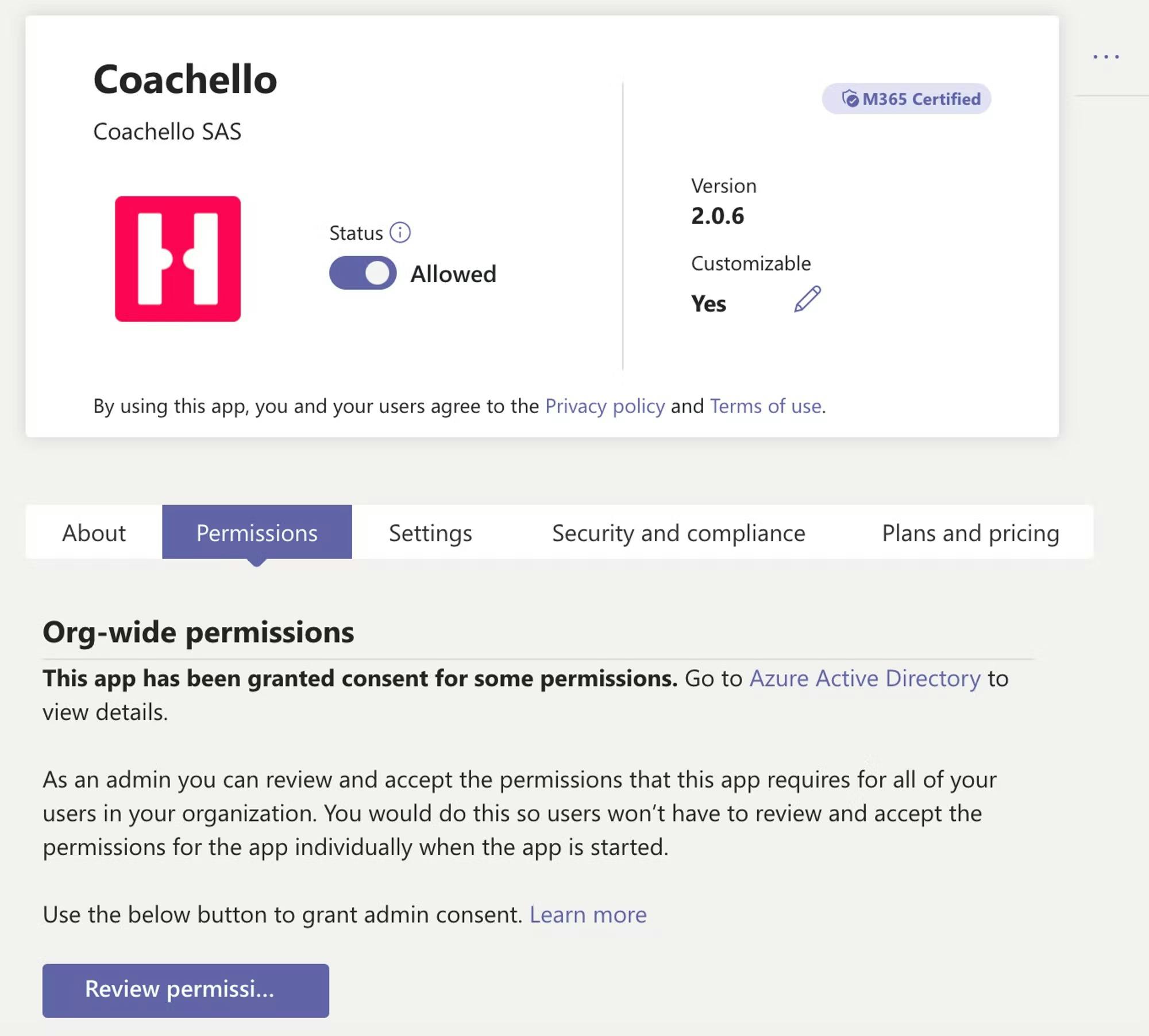
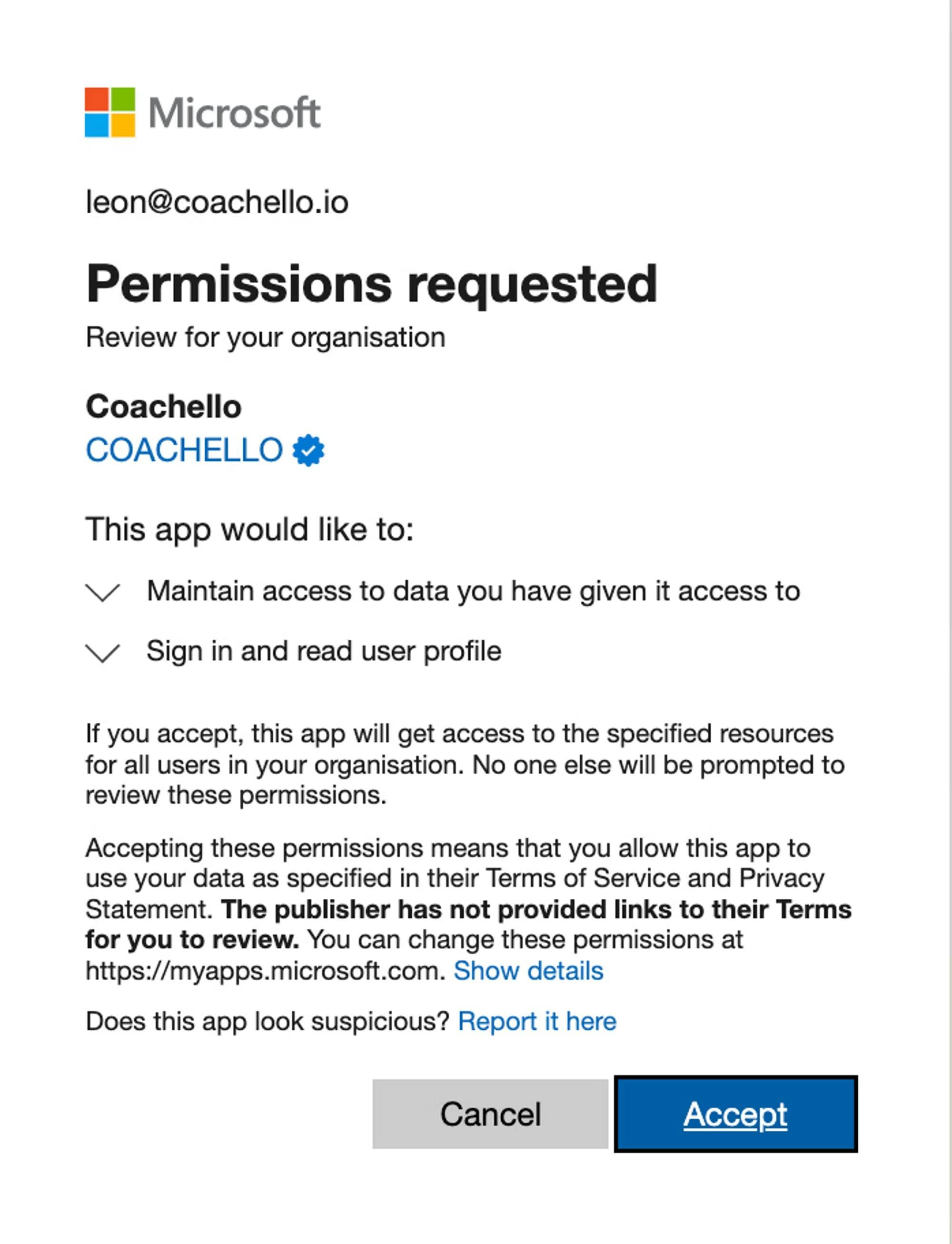
Allowlist Coachello in your company’s proxy
A proxy server is used by enterprises to protect their company from cyberattacks. Sometimes your company’s proxy server will block or encrypt calls to Coachello from Teams, which will cause the Coachello App for Teams to not function. The Coachello App for Teams calls the hosts below which need to be allowlisted so that the proxy does not block or encrypt calls to them:
- app.coachello.io
- api.coachello.io
Here are possible signs that a proxy server is blocking the Coachello App for Teams:
- After authenticating with Coachello in the Coachello App for Teams, you get logged out immediately. You may see an error message explaining that no workspaces could be loaded.
- The Coachello App for Teams works in a web browser, but not the desktop.